Using Adobe Premiere you'll want to take parts of existing videos to use in your project, to do this import the video you wish to take a clip from. You can do this by dragging and dropping the video into Premiere.
Place the clips and full videos in folders within Premiere:

I've also named them so I know what on earth each clip is.
To cut a bit from a vid, drag it from the folder area to the top left area or double click it, now you can play the vid using the controls below it. The buttons either side of the play/stop button allow you to move one frame forward or back, this can also be done using the mouse scroll wheel while the cursor is over the vid. This allows you to find the exact frame you wish to start or stop the clip you want to extract.

When I reach the frame I want to start my clip from I press the "{" button bellow the video, and when I reach the end I press the "}". The section of the vid will be highlighted on the progression bar below the video. To save this clip for future use I click on the video and drag it to the folder area, and rename it. it is now set as the clip as default but still has all the data of the full video.
If I drag the clip to the right side into my project sequence, it will play just the part I selected, but if I hover over the edge of the clip a red icon will appear, if I click with this showing and drag out it will make the clip longer and will play what came after the lip in the original video, I can also do this to shorten a clip.
CHnaging the size of clips already on the sequence and moving them around can be made easier by zooming in on the sequence timeline by Alt+scroll


This is due to snapping, to either other clips or the nearest second/millisecond etc.
The project sequence area has multiple levels "Video 1-3" "Audio 1 - 4". This is so you can have video and audio overlap/fade into one another for better effect. The Audio and video of each level can be hidden by clicking the eye or speaker icon on the left side.

The volume and video and be stopped whenever I want during the sequence using the yellow line that can be seen going through all the clips of video and sound. This is the level, so if I drag it down on volume it will get quieter or off, and for video it will fade to black. Though as default moving it will alter the volume/brightness for the entire level of the sequence, so I need to as points, with these points in place I can move the point and the yellow line with move form point to point, so one can be high another low and this when played will be like a fade, and depending on the distance between the two that will alter the speed.
To add points I use the pen tool:

With this selected I simply left click on a point on the yellow line and a point will appear.
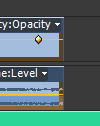
Two points are usually needed at least, in this case I'll do a fade out, so I need one point to stay high and another to move low.

Bellow shows premiere, on the top right is the sequence playing as it reaches the fade.

and again, but with it through the fade:
